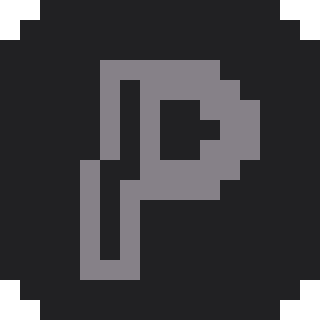- Blog
- How to Scale Down Pixel Art: A Technical Deep Dive
How to Scale Down Pixel Art: A Technical Deep Dive
![]()
Pixel art is a form of small-scale digital artwork where pixel artists typically upscale their creations when exporting or sharing them. However, challenges arise when these works need to be used on other platforms or scaled to different dimensions. If the original pixel-perfect version isn't preserved and artists attempt to resize the already-upscaled artwork to another dimension, edge blurring can occur. This creates a need for a method to downscale enlarged pixel art back to its original dimensions. Unlike traditional images, pixel art requires special handling to maintain its crisp, blocky aesthetic. This article explores the technical approaches to pixel art downscaling and examines a real-world implementation of a pixel art down scaler.
Understanding Image Scaling Algorithms
Before diving into pixel art specific techniques, it's essential to understand the fundamental differences between common image scaling algorithms:
Bilinear Interpolation is the default method used by most image editors and web browsers. It creates smooth transitions between pixels by averaging neighboring color values, resulting in blurred edges and anti-aliasing effects.
Bicubic Interpolation offers higher quality than bilinear by considering more surrounding pixels in its calculations, producing even smoother results with better preservation of detail in photographic images.
Lanczos Resampling provides sharp results by using a windowed sinc function, making it excellent for photographic content where detail preservation is crucial.
However, these traditional algorithms fail miserably when applied to pixel art because they introduce smoothing and blurring that destroys the intentionally sharp, pixelated aesthetic.
![]()
Why Pixel Art Needs Special Treatment
Pixel art possesses unique characteristics that distinguish it from other digital imagery. Pixel art down scaler tools must account for these specific properties:
Limited Color Palette: Pixel art typically uses a restricted color palette, sometimes as few as 4-16 colors. Each color is deliberately chosen and placed, making color accuracy paramount.
Limited Resolution: Every individual pixel serves a purpose in the overall composition. The low resolution means that losing even a single pixel's information can significantly impact the final result.
Sharp Edges: The blocky, pixelated appearance is intentional. Any smoothing or anti-aliasing destroys the fundamental aesthetic of pixel art.
Geometric Patterns: Pixel art often features clean geometric shapes and patterns that must be preserved during scaling operations.
These constraints necessitate the use of the Nearest Neighbor algorithm for pixel art scaling. This algorithm simply uses the color value of the closest pixel without any interpolation or smoothing, ensuring that the original pixel boundaries and colors remain intact.
The Pixel Art Scaling Challenge
Most pixel art is created at low resolutions (often 16x16, 32x32, or 64x64 pixels) but displayed at larger sizes for visibility and impact. Artists commonly export their work at 2x, 4x, or even 8x the original size. However, when you need to reverse this process—scaling down from an enlarged version back to the original size—you encounter several technical challenges.
Automatic Scale Detection Implementation
The core challenge in building a pixel art down scaler lies in automatically detecting the enlargement factor. Let's examine how this is accomplished:
Grid-Based Sampling Approach
The detection algorithm uses a sophisticated grid-based sampling system that analyzes strategic points across the image:
function getSamplePoints(width: number, height: number): Point[] {
const points: Point[] = [];
for (let row = 0; row < ROWS; row++) {
for (let col = 0; col < COLS; col++) {
const x = Math.floor(((col + 0.5) * width) / COLS);
const y = Math.floor(((row + 0.5) * height) / ROWS);
points.push({ x, y });
}
}
return points;
}
This creates a 4x4 grid of sample points distributed evenly across the image, avoiding edges where detection might be unreliable.
![]()
Color Pattern Analysis
The detection logic works by analyzing color patterns from each sample point:
- Horizontal Detection: Starting from each sample point, the algorithm moves pixel by pixel to the right, tracking when colors change
- Pattern Recognition: It identifies the first color change, then looks for when that new color changes again
- Scale Calculation: The distance between these two changes represents the scale factor
The same process applies vertically, and the algorithm takes the minimum of horizontal and vertical scales to handle non-square scaling scenarios.
Color Tolerance System
Real-world images often have slight color variations due to compression or editing. The pixel art down scaler implements a color tolerance system:
function colorClose(c1: RGBA, c2: RGBA, tol = COLOR_TOLERANCE): boolean {
for (let i = 0; i < 3; i++) if (Math.abs(c1[i] - c2[i]) > tol) return false;
if (c1[3] !== c2[i]) return false;
return true;
}
This allows for minor color variations (within 3 units per RGB channel) while still detecting the underlying pixel structure.
Canvas-Based Nearest Neighbor Implementation
Once the scale is determined, the actual downscaling uses HTML5 Canvas with nearest neighbor interpolation:
function renderScaled(scaleValue: number) {
const ctx = previewRef.current.getContext("2d");
if (!ctx) return;
previewRef.current.width = destW;
previewRef.current.height = destH;
ctx.imageSmoothingEnabled = false; // Crucial for nearest neighbor
ctx.clearRect(0, 0, destW, destH);
ctx.drawImage(canvasRef.current, 0, 0, srcW, srcH, 0, 0, destW, destH);
}
The key element here is ctx.imageSmoothingEnabled = false, which forces the browser to use nearest neighbor interpolation instead of the default bilinear smoothing.
Handling Edge Cases and Failure Scenarios
Real-world pixel art down scaler tools must handle situations where automatic detection fails:
Compression Artifacts
JPEG compression can introduce color artifacts that confuse the detection algorithm. The color tolerance system helps, but severely compressed images may still fail detection.
Cropped or Modified Images
If the pixel art has been cropped or had borders added, the geometric relationships the algorithm depends on may be broken.
Complex Color Patterns
Images with very complex color patterns or gradients may not exhibit the clear geometric repetition that the detection algorithm expects.
Fallback Mechanism
When automatic detection fails, the pixel art down scaler provides a manual input mechanism:
if (res.scale === 1) {
toast.info("Auto detect failed, enter scale manually.");
setIsScaleConfirmed(false);
}
This allows users to input their best estimate of the scaling factor, typically based on their knowledge of how they originally enlarged the image.
Practical Application and Results
The complete pixel art down scaler implementation is available as a web tool. This tool demonstrates how theoretical algorithms translate into practical solutions for digital artists.
The system successfully handles most common pixel art scaling scenarios while gracefully degrading to manual input when automatic detection fails. This approach ensures that artists can always achieve their desired results, whether dealing with perfect pixel-perfect enlargements or more challenging real-world scenarios.